

Never used Sugarizer before? Let's find out.
When you first launch Sugarizer, the application will ask you to create a new user. You can choose a nickname and colors that will follow you through the activities. If you are connected to a Sugarizer server, you will also have to choose a password in the form of a series of emojis.
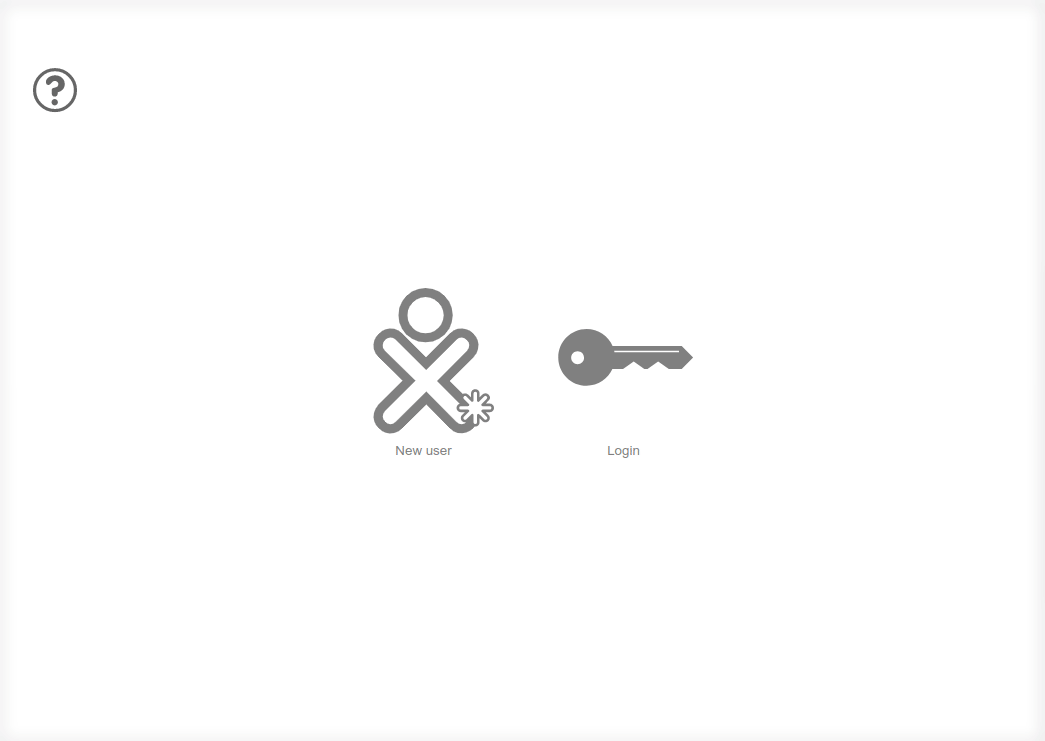
Don't worry, you can change all this later.
You are now on the Sugarizer home page. The little character in the middle represents you with your colors. Around this character, you will find icons representing the activities you can perform.
To launch an activity, click on its icon. It will open in place of the home screen.
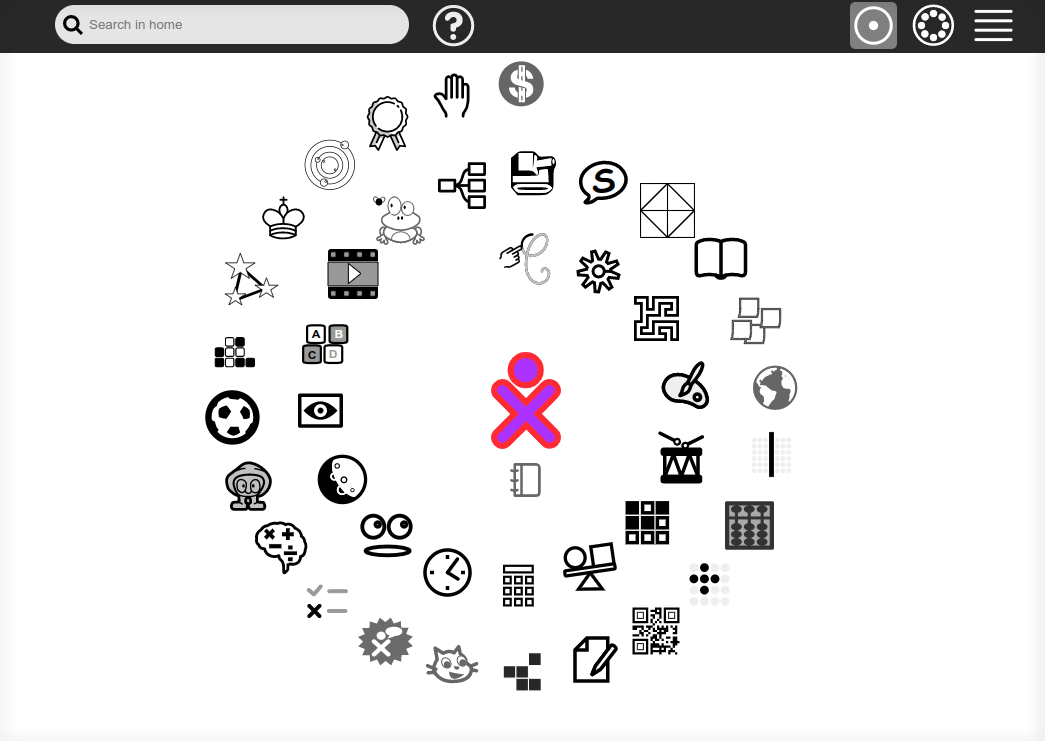
To close an activity, click on the "Stop" icon in the bar at the top right of the activity. This will take you back to the home screen.
Not all activities are available on the home page, the "List" screen provides access to the complete list. To display the List screen, press the icon with the 3 horizontal lines at the top right of the home screen.
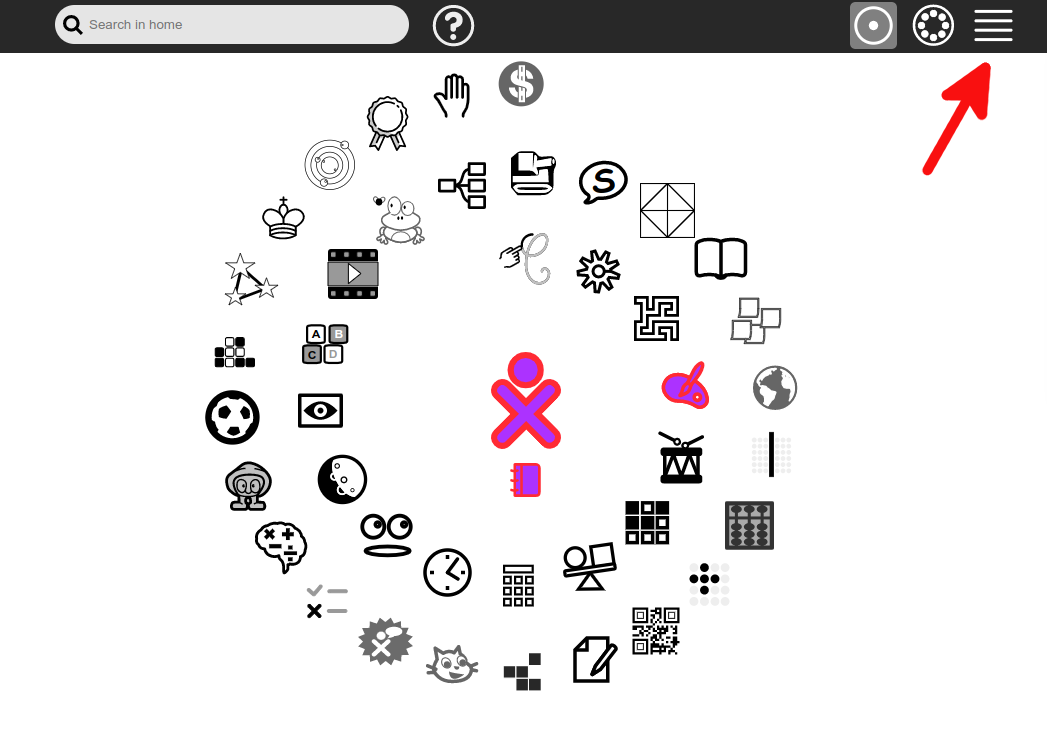
On the List screen, you can also launch activities by clicking on their icon.
Take the time to run and test each activity, you'll discover the richness of Sugarizer!